
User Guide to AustLII
You are here: AustLII >> About AustLII >> Help >> User Guide to AustLII

|
[AustLII] [Databases] [WorldLII] [Feedback] [Help] | |
User Guide to AustLII |
||
|
You are here: AustLII >> About AustLII >> Help >> User Guide to AustLII |
||
This User Guide to AustLII is also available for downloading as an RTF file (10 Mb) and as a PDF file (480 Kb) for printing and/or reading offline.
This User Guide is © AustLII but may be copied unaltered and distributed.
Version 27/9/10 - Check the AustLII website <http://www.austlii.edu.au/> for later versions.
The Australasian Legal Information Institute (AustLII) <http://www.austlii.edu.au/> provides free access to over 430 full text Databases from all Australasian jurisdictions. They can be searched together, separately, by jurisdiction, or as individual databases. They include nearly 500,000 cases all forms of legislation from all jurisdictions, plus treaties, law journals, law reform reports and other content. The LawCite international free access citatory is fully integrated into AustLII, allowing citations of Australian cases, journal articles and other content to be tracked across AustLII and collaborating LIIs internationally. AustLII also includes a Catalog of thousands of Australian law-related websites and a ‘Law on Google’ facility which helps make web searches more precise. AustLII includes New Zealand content from the New Zealand Legal Information Institute (NZLII).
To find all databases for a jurisdiction, select it from AustLII’s front page to go to the jurisdiction’s page on AustLII. The databases are listed first on the jurisdiction page, under ‘Databases’. Select the name of a database to go to its home page, which shows the number of items in the database, the range of years from which they are derived, the date of the most recent item added and both annual and alphabetic tables of contents (both may not be available in some cases).
[Database Search] limits scope of search to database named at the top of page.
[Name Search] limits scope of the search to names of legislation in this database. Search with key words in the title of a known piece of legislation.
‘Last updated: ...’ most recent date database was updated on system;
NOTE- does not indicate legislation is consolidated to that date.
![]()
[Table] goes to the table of contents, at the entry for this section.
[Notes] displays associated notes; amendment histories etc.
[Noteup] searches automatically for all materials on AustLII which refer to this section.
[Previous] goes to preceding section; use for ‘stepping back’ through sections.
[Next] goes to the next section; use to ‘step through’ sections.
[Download] downloads copy of whole legislation (not single section); choose ASCII or (if available) RTF; if ASCII, print or save using normal browser commands
[Related Items] (if available) lists related items: Explanatory Memorandum, Statement, Notes etc
[Database Search] limits search to only the current database.
[Name Search] limits scope of search to titles of cases in current database only.
[Recent Decisions] displays most recent cases added, by date of the case.
There are 3 search options: from the front page, a jurisdiction page, a database front page, or the Advanced Search page
|
Meaning |
Example |
|
|
and |
page contains both terms |
negligen* and defam* |
|
or |
page contains either of two terms |
weapon or gun or firearm or pistol |
|
not |
page contains 1st term but not 2nd |
trust not family |
|
near |
1st term is within 50 words of 2nd |
disclos* near offence |
|
w/n or /n/ |
1st term is within n words of 2nd |
court w/5 jurisdiction |
|
pre/n |
1st term must precede 2nd term by less than n words |
contempt pre/3 court |
|
( ) |
Always use parentheses if search includes two types of connectors |
contempt near (radio or television) |
|
n * |
Use * for truncation |
‘negligen*' finds negligent, negligence, negligently etc |
|
|
Regular plurals, and singulars, are searched automatically |
‘firearm’ = ‘firearms’ and vice-versa ‘treaty’ = ‘treaties’ and vice-versa |
Searching for phrases – To search for a phrase, put it in double quotes (eg “freedom of information”). This is not necessary for a Boolean search (ie if connectors are used) but it is better to be sure.
Search terms the same as connectors – If a phrase is searched for which contains a connector, the whole phrase should be put in double quotes (eg “fit and proper person”).
Where Databases are searched, five options allow different displays of search results (Display ‘By Citation Frequency’ is shown below).
By Relevance – The default results display is by order of likely relevance to the search request, most relevant first. The percentage ranking (‘relevance ranking’) next to each document shows 100% for the first document if it contains all search terms. All others are ranked pro-rata to that document according to number, frequency and location of search terms they contained. The ‘Collapse Multi-sections | Show All Sections’ option makes search results which contain numerous references to legislation more readable by reducing the number of sections visible.
By Date – Results are sorted by date order, most recent date displayed first (ie reverse chronological order). Legislation is displayed by the date the Act was passed or the Regulation made, not by the date on which a particular section or clause was amended. The ‘Collapse Multi-sections’ option is available.
By Citation Frequency – Results are sorted by the frequency with which items (cases, journal articles, treaties or law reform reports) are cited in the LawCite citator. The LawCite logo following each search result item is a link to that item’s citation record in LawCite. The number of stars (1-5) indicates the frequency with which the item is cited. See the separate user guide page for LawCite.
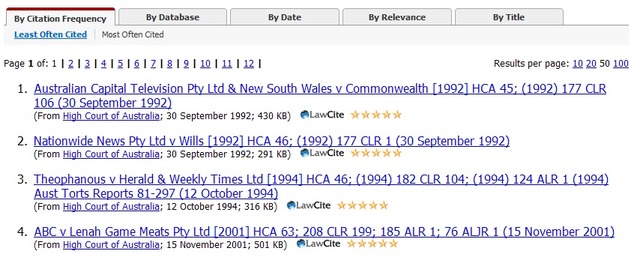
By Title – The results are sorted alphabetically by the title of the document, and displayed from a-z. The ‘Collapse Multi-sections’ option is available. The ‘Collapse Title’ option groups the results together based on the first alphanumeric character in the title, that is, ‘A’ to ‘Z’ and then ‘0-9’.
By Database – The search results are displayed grouped into the databases on which they are located. The databases are displayed in the order in which they appear in AustLII’s menu structure (not by number of results found in each). To view the results from only one database, click on the number of documents next to the name of the database (Note: to see the results from all databases again, it is necessary to use the ‘back’ button). The ‘Collapse Listing | Expand Listing’ option is only available with the ‘By Database’ display.
[PDF] results – If a search result has ‘[PDF]’ in front of it then it can not yet be displayed as a HTML file (a web page), but instead will automatically be downloaded as a PDF (Portable Document Format) file if the link to the result is selected. PDF files are in the original format provided by the data source and do not have internal hypertext links or ‘context’ and other navigation buttons otherwise found on LII documents.
Modifying searches - The Search Results page always displays your current search (or stored search) at the top of the page, allowing it to be modified and another search run.
The ‘Repeat search over:’ box - On the right side of each display of Database search results, the options in this box allow the same search as has just been executed to be repeated over any of 4 other broader sets of data: (i) All AustLII databases (valuable if only one jurisdiction has been searched); (ii) Catalog & Websearch (all countries, not only in Asia); (iii) WorldLII Databases (all databases in the World legal Information Institute); and (iv) ‘Law on Google’ (no limitation to one country or jurisdiction).
‘Context’ - going to the occurrences of search terms ![]() - The ‘Context’
button appears at the top of most documents found in a search. Click on the red
arrow to go to the first search term, then forward (or back) on further red
arrows to go from one occurrence of search terms to the next. Wait until
the whole document has loaded before using the ‘context’
button ie when the status line at the bottom of the screen says ‘Document
done’.
- The ‘Context’
button appears at the top of most documents found in a search. Click on the red
arrow to go to the first search term, then forward (or back) on further red
arrows to go from one occurrence of search terms to the next. Wait until
the whole document has loaded before using the ‘context’
button ie when the status line at the bottom of the screen says ‘Document
done’.
Advanced Search is used principally to choose special selections of databases, and also to select some special search types which it may be easier to use here.
The following special selections of databases are available (the default is ‘All Databases’).
|
|
Selecting ‘All Legislation’ on AustLII Remember to change back to ‘All Databases’ after a search.
To change a selection you must return to the Advanced Search Form.
|
The ‘Autosearch’ method used on the front page and on the country pages of AustLII tries to work out which type of search the user is conducting and automatically uses that type. The advanced search page allows the choice of 5 other search types (it is rarely needed, and only by advanced users):
|
|
• this Boolean query – (default option) Assumes logical and proximity connectors (see above) will be used. Equivalent to including any logical or proximity connector in a search from the front page or a jurisdiction page. Hint - use reasonably broad searches (to aid completeness), and rely on the relevance ranking then to provide more precision. |
On each jurisdiction page, the following search box appears. The default search scope is ‘Databases’ for that jurisdiction (if it has no databases, ‘Catalog & Websearch’ is the default).

The Databases search will then search all of the databases listed on that jurisdiction page, but no others. To search only one of the databases, go to that database’s home page and choose the ‘Databases Search’ option (described above). There is at present no way to search a combination of databases from one jurisdiction on this page (an enhancement is planned) but you can use the ‘Advanced Search’ page to do this.
If the ‘Law on Google’ option is chosen and search terms inserted, then the search is sent to the Google search engine to be carried out, but it is first transformed in three ways in order to make it more useful. First, the search syntax used by the AustLII search engine is translated into that required by Google’s search engine (for example, ‘or’ is translated into ‘OR’; phrases are put into quotes); Second, terms to restrict results to those relevant to the jurisdiction are added; eg a search from the NSW page will have ‘New South Wales OR site:.nsw.gov.au’ added; Third, a list of law-related search terms is added to reduce the likelihood of sites unrelated to law being found or ranked highly. It may sound complicated, but it generally produces good results.
If ‘Catalog & Websearch’ is selected and search terms inserted, then two results will be displayed. The search results will first list ‘WorldLII Catalog - Categories found:’ and list the number of category pages in the whole WorldLII catalog (ie not just for the jurisdiction concerned) satisfying the search request, followed by the first four categories and a link to ‘More categories...’ if there are more. (This does not limit the search to only display categories relevant to the jurisdiction concerned.) The search will also search the full text of web sites listed in the catalog in any of the categories listed on the jurisdiction page, or those below them in the catalog. In other words, a search from the ‘Victoria’ jurisdiction page should only find websites from India or about Victoria. The results are not as good as the other two options but may sometimes provide additional useful materials. Use this option last.
The Catalog of some thousands of Australian law-related websites may be browsed from ‘Catalog’ (and the links under it) at the bottom of the left hand side of AustLII’s front page. The relevant parts of the Catalog may be browsed from the categories listed on a jurisdiction page under the heading ‘Catalog and Websearch’ below the databases for that jurisdiction. The categories listed relate only to the jurisdiction concerned.
